Form - Media Library
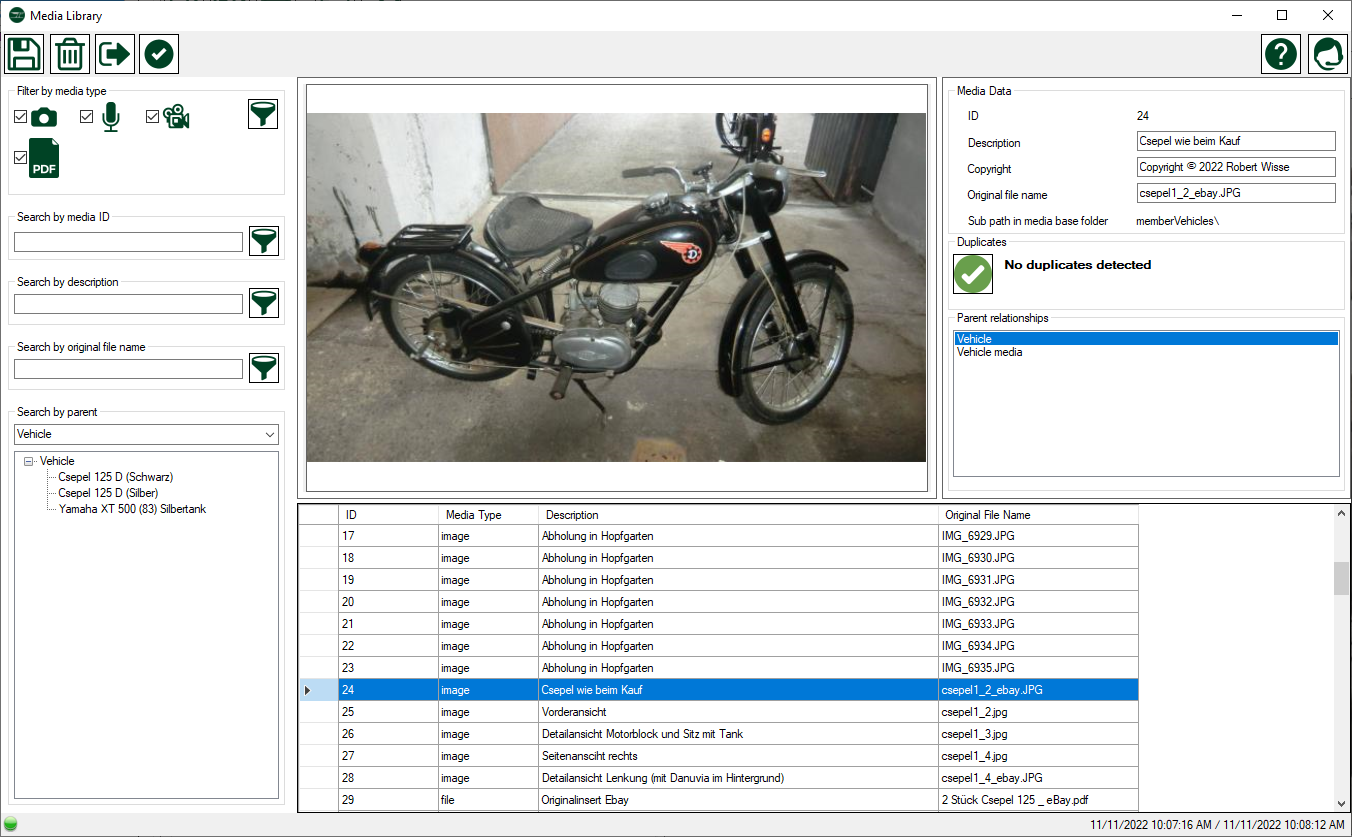
Description
In the media library you can manage all the media you add anywhere in the program.
Search for media
In the left part of the window you have different options to find your media.
Filter by media type: There are four media types:
 Images
Images Audio recordings
Audio recordings Videos
Videos PDF documents.
PDF documents.
Select the appropriate media types and click the filter button on the right. All media are now listed with the corresponding media types selected.
Search by media ID: Each medium has a unique ID that is assigned when it is added. If you know the ID, you can search for it exactly. Enter the ID in the field and click the Filter button on the right.
Search by description: If you have added descriptions to your media, you can search for them: Enter a search phrase in the text box and click on the filter button. The text does not have to match the entire description. In the image above, several images are saved with the description "Abholung in Hopfgarten". For example, if you only enter "Abholung" as the search phrase, all media with the text "Abholung" in the description will be displayed.
Search by original file name: When you add a medium, this file is stored under the ID. However, the original file name is also saved. If you know the original name, you can search for it. In this way you can also determine whether the same file has been added more than once.
Search by parent: With this method you can view all the media that you have added in a specific place in the program. For example, if you want to view all media that you have added to the history of a vehicle, then select "Vehicle History Media" from the combo box. All history entries for each vehicle are listed in the lower list. Now you can either click on a specific vehicle and all media relating to the history of this vehicle will be displayed or you can click on a specific history entry and all media relating to this entry will be displayed.
Enter media data
You cannot add new media in the media library, but you can edit media that has already been imported. In the upper right area you can enter or adjust the description, the copyright text and the original file name.
Detect duplicates
If you accidentally imported a media file multiple times, the media library will indicate this. Duplicates are recognized based on the original file name.
Menue
| Save changes | Saves changes to the current record | |
| Delete record | Delete the current record and any data related to it. | |
 |
Close form | Closes the media library. |
 |
Select media | When opening the media library from one of the media managers, you can select a media and link it to the corresponding part of the program. |
| Help | Opens this help page | |
| Support | Opens the support form to transmit a support request |
Data
| Column Name | Data Type | Description |
| ID | read only | the unique ID of this media. With this ID you can search exactly for media. |
| Description | text | The description of your media. Descriptions are useful when you want to search for media. |
| Copyright | text | Media copyright owner |
| Original file name | text | Name including file type of the original media file. |
| Sub directory name | read only | Specifies the subdirectory of the media storage directory in which the medium is stored. |

