Form - Parts
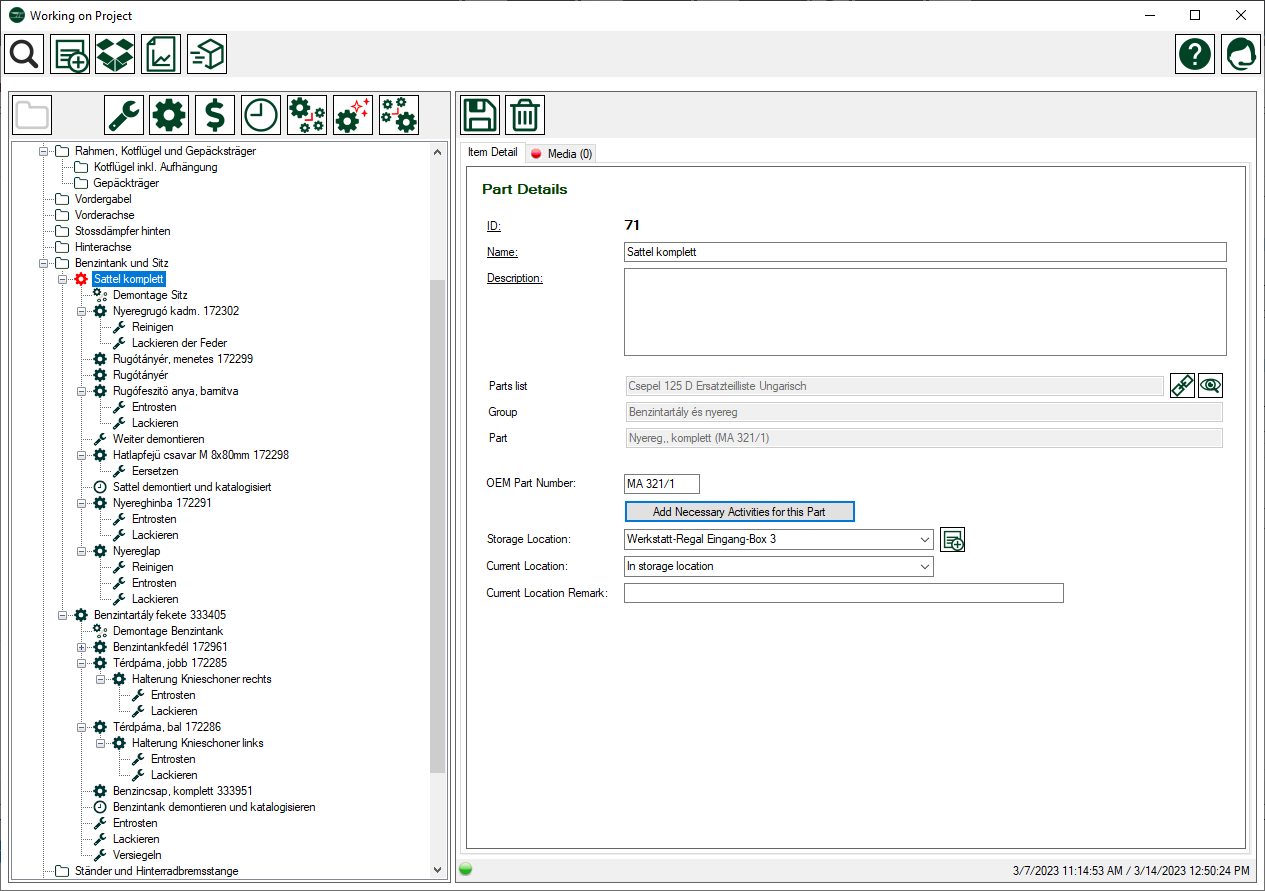
Description
Parts are effectively parts of your classic car that have been dismantled. It is either an assembly, e.g. the complete carburetor, or individual parts, e.g. the carburetor float.
What you define as part is up to you.
Add a part
Adding parts is done in the project tree view by clicking on  or by right-clicking and selecting <Add part> from the context menu.
or by right-clicking and selecting <Add part> from the context menu.
Parts can be entered under groups or other parts.
If you have defined in the main project data that parts should be taken from the parts list, the parts catalog opens automatically when you add them. If you want to add a part and do not want to select it from the catalog, then you must press the <CTRL> or <STRG> key before clicking on  . The button turns red
. The button turns red  to show, that you can directly enter a part without selecting it from the parts list.
to show, that you can directly enter a part without selecting it from the parts list.
Further work steps for this part
With this function, you have the possibility to quickly and efficiently define what still needs to be done with this part as part of the restoration, right after you have dismantled the part and before you put it into storage. A detailed description of this function can be found here.
Link parts to the spare parts catalogue
If you have taken over parts from a parts catalogue, then these are already linked. If you have added a part manually, you can subsequently link a part to a part from a parts catalogue.
After the description field you will see an area that allows you to manage the link to the parts catalogue.
The name of the parts list is displayed in the first field, if not linked <Spare parts list not linked> is displayed.
The name of the group in the parts list is displayed in the second field; if not linked, <Parts group not linked> is displayed.
The name of the part in the parts list is displayed in the third field, if not linked <spare part not linked> is displayed.
 With this button, you can call up a parts list, select a group and link them.
With this button, you can call up a parts list, select a group and link them.
- Click on the button, the spare parts list manager opens
- Select the spare parts list in the upper left area
- Now select the group
- Select the required spare part from the list of parts on the right
- Click in the top left on
 to accept the group selection
to accept the group selection - The spare parts list manager is closed and the selection is accepted
- Save your changes
 If a part is already linked, then you can use this button to display the part in the spare parts list.
If a part is already linked, then you can use this button to display the part in the spare parts list.
Menue
| Save changes | Saves changes to the current record | |
| Delete record | Delete the current record and any data related to it. |
Data
| Column Name | Data Type | Description |
| ID | read only | the unique ID of this record |
| Name | text | name of the part |
| Description | text | detailed description of the part |
| OEM part number | text | original manufacturer part number |
| Storage location | drop down | Storage location where the part is kept |
| Current location | drop down | Indicates whether a part is in stock or is currently in the workshop or with a supplier because it is being repaired or restored there. |
| Remark on the location | text | More precise description why the part is in a specific location. |

