Form - Project Groups
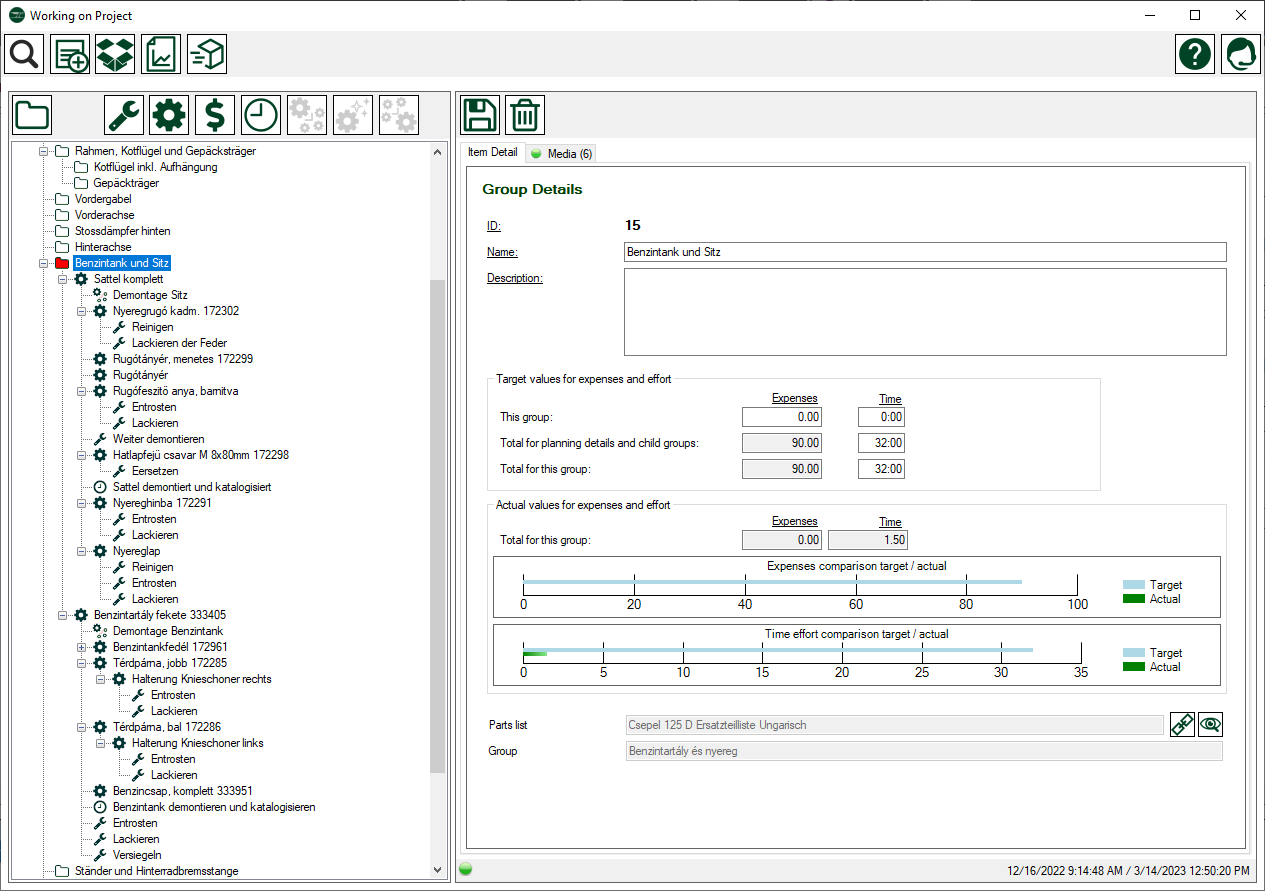
Description
Groups make a complex project, such as the total restoration of a classic car, manageable because they divide the project into many smaller individual areas. How you group your project is up to you.
A good approach is to take the grouping from the parts catalogue. This already groups all parts into manageable assemblies. If you have entered the parts catalog in Easy Classics, you can simply copy the groups from it using our copy function.
In addition to the groups from the parts catalogue, you can add other groups that are important to you, e.g. <General, Tools, etc.>
 IMPORTANT! The groups from planning are the same groups that you use during project work. Otherwise, a target/actual comparison would not make sense or would not be possible. So make sure you're okay with the grouping!
IMPORTANT! The groups from planning are the same groups that you use during project work. Otherwise, a target/actual comparison would not make sense or would not be possible. So make sure you're okay with the grouping!
Link to parts list
If you have taken over groups from a parts catalogue, then these are already linked. If you have created the groups manually, you can subsequently link a group to a group from a parts catalogue.
After the description field you will see an area that allows you to manage the link to the parts catalogue.
The name of the parts list is displayed in the first field, if not linked <Spare parts list not linked> is displayed. The name of the group in the parts list is displayed in the second field; if not linked, <Parts group not linked> is displayed.
 With this button, you can call up a parts list, select a group and link them.
With this button, you can call up a parts list, select a group and link them.
- Click on the button, the spare parts list manager opens
- Select the spare parts list in the upper left area
- Now select the group
- Click in the top left on
 to accept the selection of the group
to accept the selection of the group - The spare parts list manager is closed and the selection is accepted
- Save your changes
 If a project group is already linked, you can use this button to display the group in the spare parts list.
If a project group is already linked, you can use this button to display the group in the spare parts list.
Target values for expenditure and time
On the one hand, groups show the cumulated plan values of subgroups or expenses and times that have been assigned to this group, on the other hand, you can enter target values for costs and time expenditure directly for a group.
Actual values and target/actual comparison
The actual values are also displayed. Once as amounts and once in a graphic as a target/actual comparison.
Menue
| Save changes | Saves changes to the current record | |
| Delete record | Delete the current record and any data related to it. |
Data
| Column Name | Data Type | Description |
| ID | read only | the unique ID of this record |
| Name | text | group name |
| Description | text | description of the group |
| Estimated expenses | double | planned expenses for this group |
| Estimated time effort | time | planned time effort for this group |

